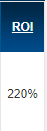Frequently Asked Question
[Setup and Basics] Manage Listing Introduction
Last Updated 6 years ago
The detailed introduction of Manage Listing explains the nitty gritty of each feature for a listing. All the underlined headers can be sorted in ascending or descending order.

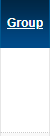
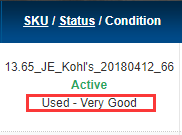
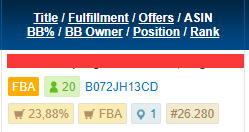
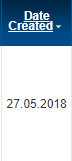
Quantity:
The number of the product that is available to sell.
The data showing product quantity may take up to 72 hours to update. The system will update the data of the FBA listings every 2 hours and FBM listings every 2-4 hours.
When the quantity is displayed as “-,” there are two possible causes. The first possibility is that the Listing report has not been imported into BQool’s system yet.
The second possibility is when there is a listing data discrepancy in two of the listing reports received from Amazon. One thing that could cause this is if there are any abnormal symbols in the SKU names. The symbol will cause SKU name recognition failure and will display HTML code in the listing report, which will then result in the quantity data not being correctly updated by BQool. For more information on the abnormal symbol issue, please refer to the support article: Listing of Symbol Entities that will cause SKU updating issue.
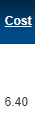
Max Price: The maximum price that you would agree to sell the product at. (It is not recommended to set the price to be unrealistically high, as it may cause potential pricing errors.)
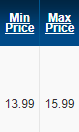
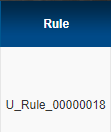
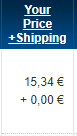
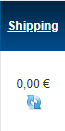
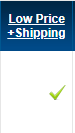
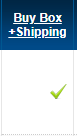
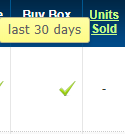
(Your Price + Shipping) - (Product Cost + Amazon Referral Fee + Closing Fee + FBA Fulfilment Fee). (Updated once a day)
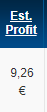
(Est. Profit / Your Price + Shipping ) x 100. (Updated once a day)
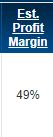
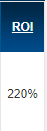

Group
SKU / Status / Condition
Title / Fulfillment / Offers / ASIN / BB% / BB Owner / Position / Rank
Date Created
Quantity
Cost
Min/Max Price
Repricing Rule
Your Price +Shipping
The Shipping fee
Low Price + Shipping
Buy Box + Shipping
Units Sold
Est. Profit
Est. Profit Margin (%)
ROI (Return On Investment)
Group
The group column indicates which group the listing belongs to. Moreover, the group column is hidden by default. You can add the group column by going to Settings > Preference (upper right-hand corner). The new update will only allow each listing to be assigned to one unique group. In other words, the same listing cannot be assigned to two different groups.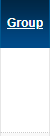
SKU / Status / Condition
- SKU: A unique identifier for certain listings
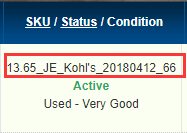
- Status: The status of the product will be marked as Active or Inactive
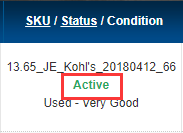
- Condition: Distinguish as New, Used (Like New, Very Good, Good, Acceptable), Collectable (Like New, Very Good, Good, Acceptable), Certified Refurbished: Condition Guidelines
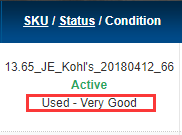
Title / Fulfillment / Offers / ASIN / BB% / BB Owner / Position / Rank
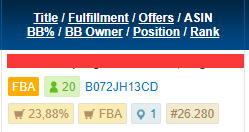
- Title: The product name on the Amazon Selling page. This column will only display the first 40 English letters of the title. When the user hovers their mouse over the title, the system can display up to 100 English letters.
- Fulfillment Type: BQool will only label the fulfillment type as FBA or FBM.
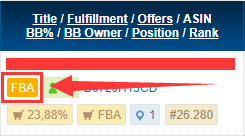
- Offers: The system displays how many sellers are selling this product.
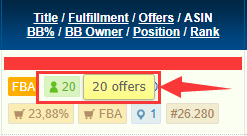
- ASIN: Click on ASIN to open an Amazon Selling page for the product.
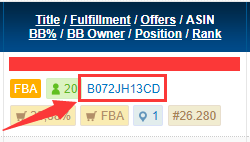
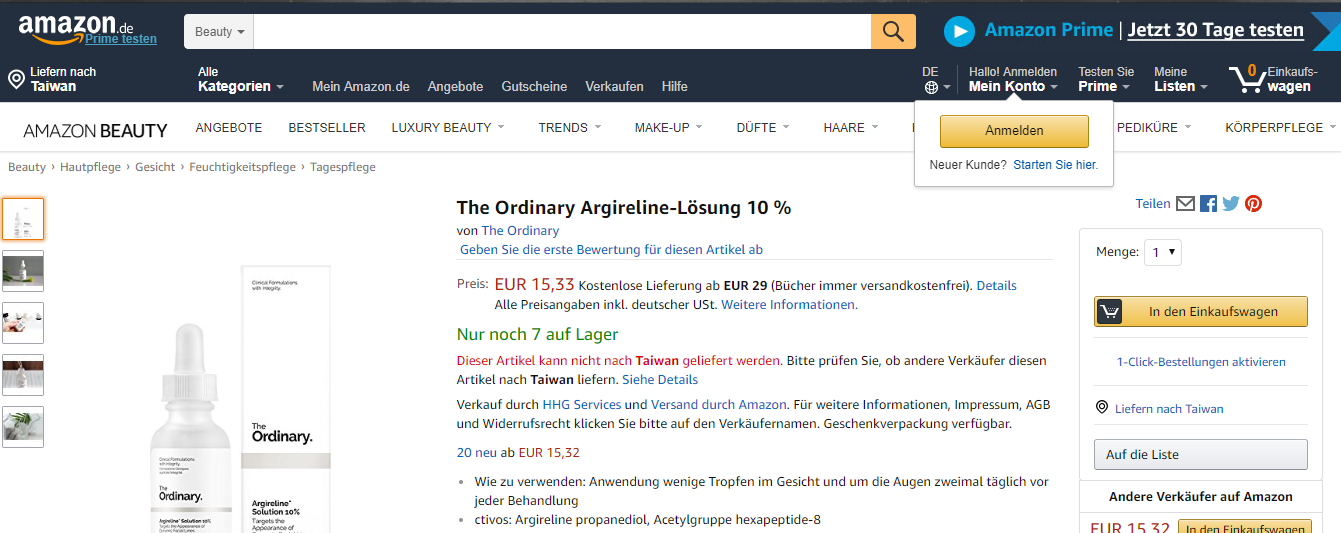
- Buy Box win percentage: This will show how frequently this listing has held the Buy Box for a certain period since the Amazon’s SQS reports were generated.
Formula: the number of SQS reports with the Buy Box ownership status received in one day/ the number of all the SQS reports received in one day.
For example: If the system has received 100 SQS report for a given day, there are 50 SQS report out of the 100 SQS reports, indicating that the listing is in possess of Buy Box. Following that, the Buy Box win percentage of the listing is 50%. If the system doesn’t receive any SQS for the given day, the final calculation will indicate 0% for the Buy Box win percentage.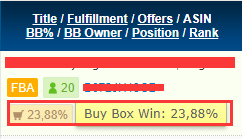
As for the time that BQool start counting the SQS reports with the Buy Box ownership status, it will be starting from UTC00:00:00 every day to count how many SQS reports with the Buy Box ownership status BQool received on each listing.
Please note that this Buy Box win percentage is an estimation which is based on the analytics data of the SQS report received from UTC00:00:00 ~ 23:59:59.
- Buy Box Owner: This icon indicates the current Buy Box owner, identified as Amazon, FBA seller or FBM seller.
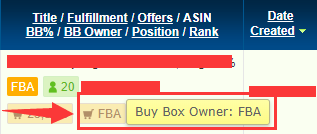
- Position: The position of the listing’s price offer in the top 20 price competition.
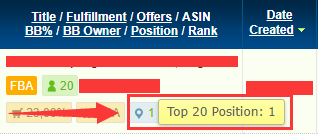
- Rank: This information indicates the seller’s rank for the listing on Amazon. This information comes from the SQS report directly.
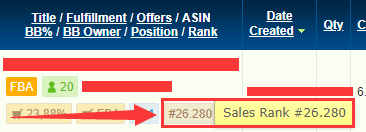
Date Created
The date when the listing was created at Amazon Seller Central.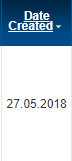
Quantity:
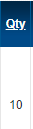
The number of the product that is available to sell.The data showing product quantity may take up to 72 hours to update. The system will update the data of the FBA listings every 2 hours and FBM listings every 2-4 hours.
When the quantity is displayed as “-,” there are two possible causes. The first possibility is that the Listing report has not been imported into BQool’s system yet.
The second possibility is when there is a listing data discrepancy in two of the listing reports received from Amazon. One thing that could cause this is if there are any abnormal symbols in the SKU names. The symbol will cause SKU name recognition failure and will display HTML code in the listing report, which will then result in the quantity data not being correctly updated by BQool. For more information on the abnormal symbol issue, please refer to the support article: Listing of Symbol Entities that will cause SKU updating issue.
Cost
The cost of the Product. It is recommended that the cost should include all product expenses, including the cost of shipping the product to the Amazon Fulfillment Center.Min/Max Price
Min Price: The minimum price that you would agree to sell the product at.Max Price: The maximum price that you would agree to sell the product at. (It is not recommended to set the price to be unrealistically high, as it may cause potential pricing errors.)
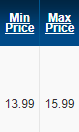
Repricing Rule
The given Repricing Rule for the listing.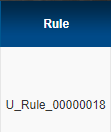
Your Price +Shipping
Your Price is the list price which sellers want to sell the product for.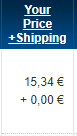
The Shipping fee
This data is retrieved from an Amazon API and will be updated once a day. It’s recommended to click on the refresh button to get the real-time data value.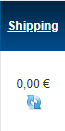
Low Price + Shipping
The lowest price offered under this ASIN on Amazon. If the green tick appears on your listing’s column under the Low Price + Shipping header, it means that your price offer is matching with the “Low Price + Shipping ” offer.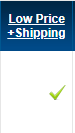
Buy Box + Shipping
The Buy Box price of the product under the same ASIN on Amazon.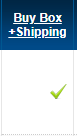
Units Sold
The number of that’s product’s units that have been sold in the past 7 or 30 days. (Updated once a day)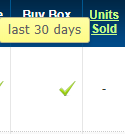
Est. Profit
(Your Price + Shipping) - (Product Cost + Amazon Referral Fee + Closing Fee + FBA Fulfilment Fee). (Updated once a day)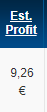
Est. Profit Margin (%)
(Est. Profit / Your Price + Shipping ) x 100. (Updated once a day)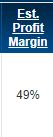
ROI (Return On Investment)
(Est. Profit / Cost) x 100. (Updated once a day)