Frequently Asked Question
[Advanced Topics] Bulk Action: Bulk Method to Enter Min and Max
Last Updated 7 years ago
Use bulk actions to apply edits to multiple listings simultaneously. Please note that Because our Min and Max need to include shipping fee, inactive listings with missing shipping fee will NOT be able to use the Bulk Action.
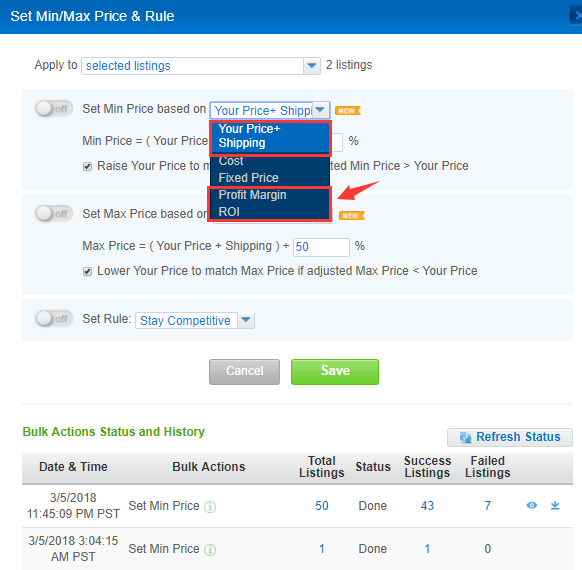
The users can choose to apply the Bulk Action to the following listings:
Your Price + Shipping (current selling price)±_____%
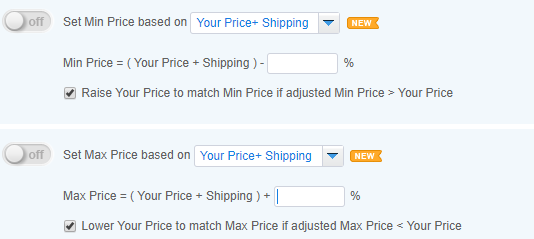
Cost+____%
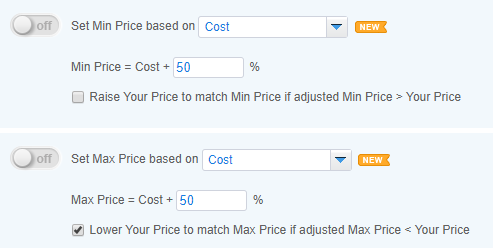
Fixed Price=$____
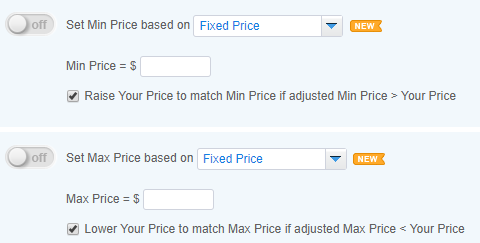
_____%Profit Margin
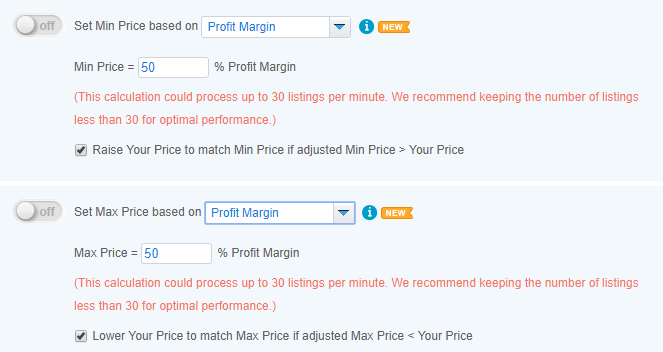
____%ROI
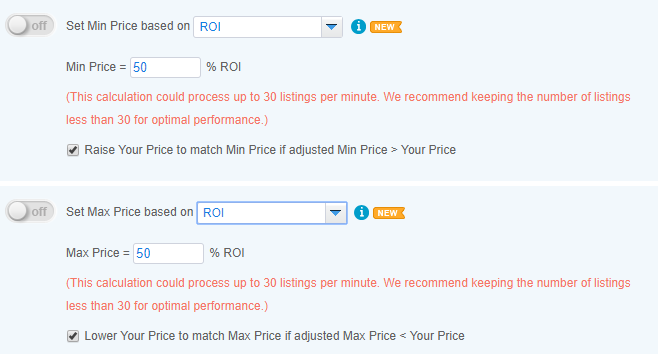
[NOTICE]
1. It is recommended to select the following Repricing safety feature:


2. For the New Bulk action based on fixed ROI and Profit Margin features,
Please input the "Cost" to the selected listings before proceeding the Bulk Action calculation. Otherwise, the calculation cannot be viable.
The Bulk ROI and Profit Margin calculation could process up to 30 listings per minute. We recommend keeping the number of listings less than 30 for optimal performance. If the number of the selected listings is more than 30, the system needs longer processing time to generate the result.
3. The New Bulk action based on fixed ROI and Profit Margin features are only applicable to $50 plus monthly plan/$540 plus annual plan.
4. Click Save to apply the changes.
Changes may fail to take effect if:
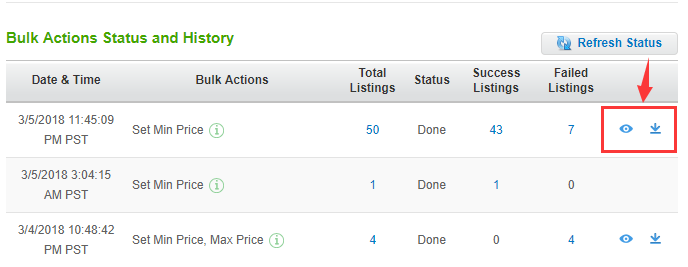
Users can click on the view report icon to check out the Bulk Action Failed Listings Report.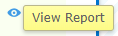
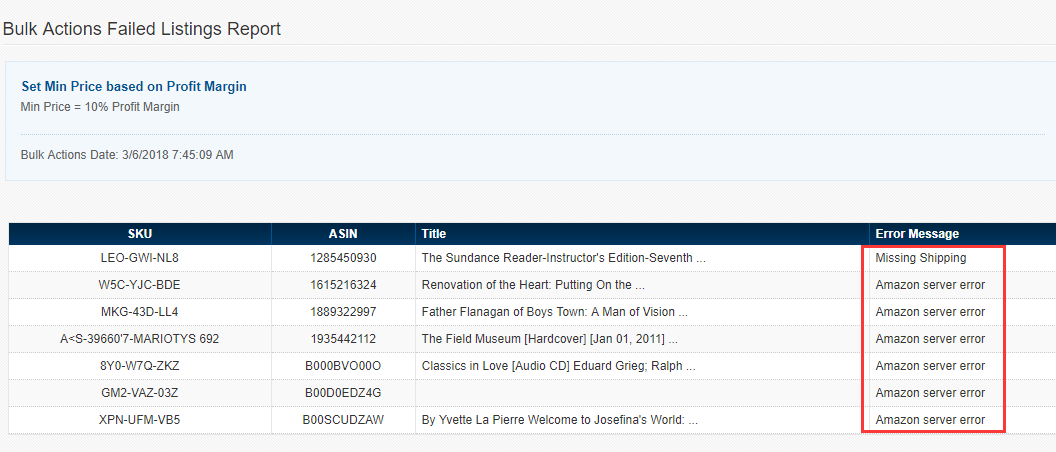
Under the Error Message header, users can find the cause of the calculation errors.
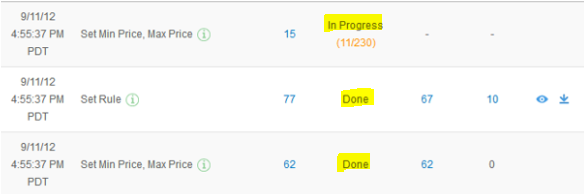
[NOTE]
1. Once the users proceed to change Min/Max price by using Bulk Action and save it afterward, the system will generate a corresponding record in the "Bulk Action Status and History."
2. The system can only generate up to 10 Bulk Action records. The latest record will display at the top of the sequence of the history records.
3. The system only keeps each record for 48 hours and remove it automatically after the given period.
4.If the latest bulk action changes is still pending and processing, users can proceed onto other bulk action configurations. The system will process each bulk action configurations in serial order.
Set Min/Max Price & Rule
Quickly set up repricing using the bulk actions.- Select the listings you want to edit by using the checkboxes.
- Click Bulk Actions > Set Min/Max Price & Rule
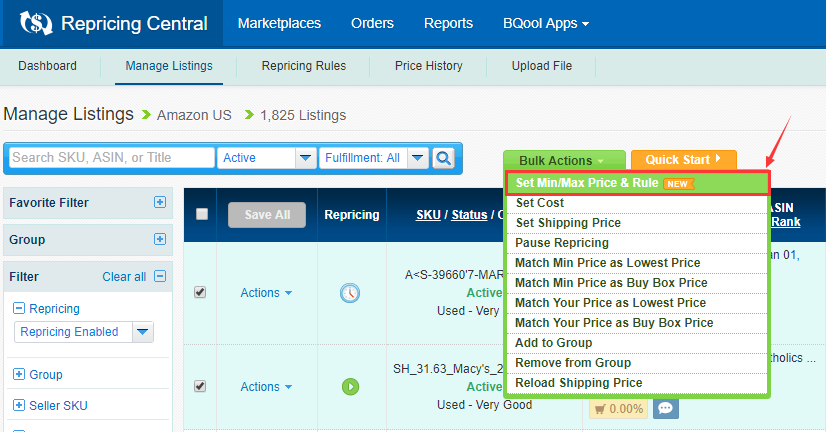
- A window pane will pop up. Please select the field(s) of your choice. Then input your Min Price, Max Price, and/or Rule you would like to apply. The Bulk Action Set Min/Max Price & Rule will allow you to apply the selection to one of the five options.
The new Bulk Action feature allows users to set up Min and Max Price based on Profit Margin or ROI% for multiple listings at once.
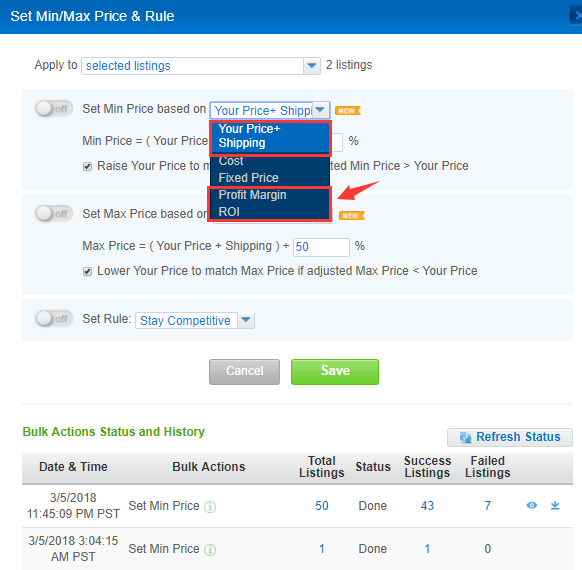
The users can choose to apply the Bulk Action to the following listings:
- Selected Listings when you click on Bulk Actions

- All listings missing Min Price, Max Price, and Rule

- Group of your choice.

Your Price + Shipping (current selling price)±_____%
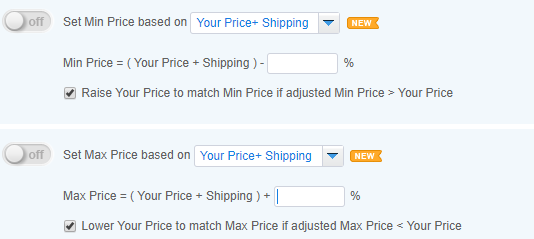
Cost+____%
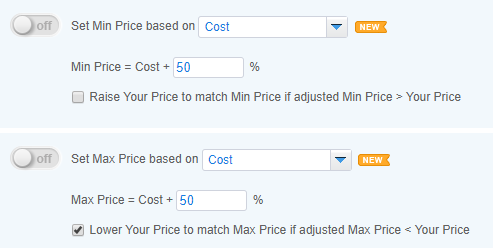
Fixed Price=$____
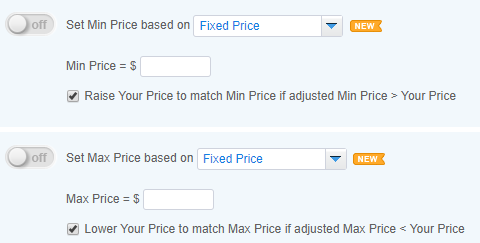
_____%Profit Margin
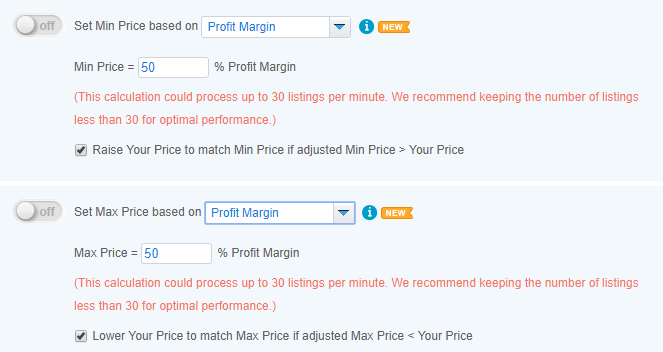
____%ROI
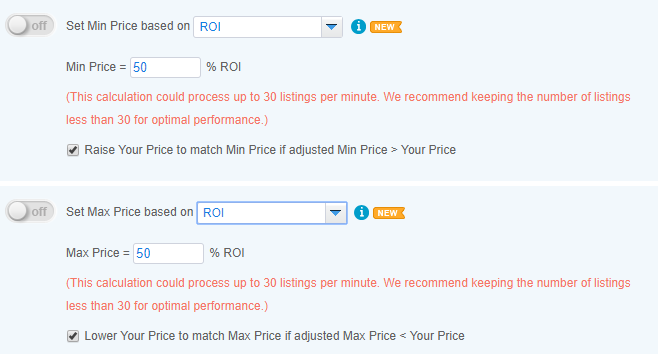
[NOTICE]
1. It is recommended to select the following Repricing safety feature:
2. For the New Bulk action based on fixed ROI and Profit Margin features,
Please input the "Cost" to the selected listings before proceeding the Bulk Action calculation. Otherwise, the calculation cannot be viable.
The Bulk ROI and Profit Margin calculation could process up to 30 listings per minute. We recommend keeping the number of listings less than 30 for optimal performance. If the number of the selected listings is more than 30, the system needs longer processing time to generate the result.
3. The New Bulk action based on fixed ROI and Profit Margin features are only applicable to $50 plus monthly plan/$540 plus annual plan.
4. Click Save to apply the changes.
Changes may fail to take effect if:
- You choose to set your Min and Max Price based on cost, but there is no cost entered
- Your Min or Max Price is a negative figure
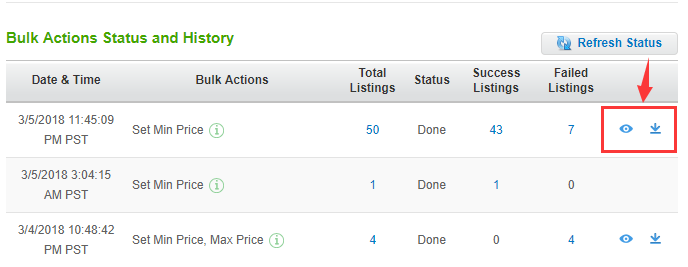
Users can click on the view report icon to check out the Bulk Action Failed Listings Report.
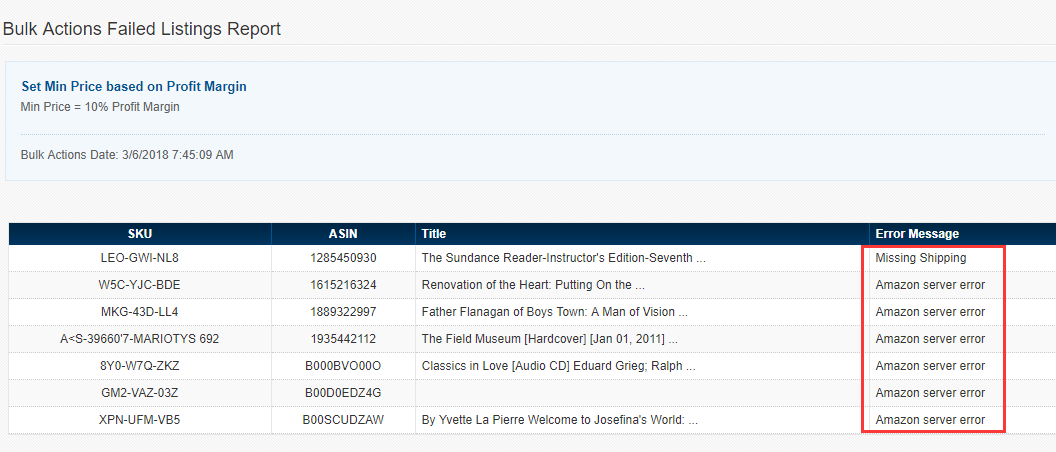
Under the Error Message header, users can find the cause of the calculation errors.
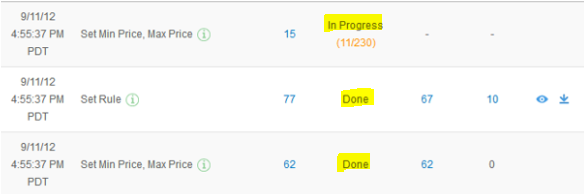
[NOTE]
1. Once the users proceed to change Min/Max price by using Bulk Action and save it afterward, the system will generate a corresponding record in the "Bulk Action Status and History."
2. The system can only generate up to 10 Bulk Action records. The latest record will display at the top of the sequence of the history records.
3. The system only keeps each record for 48 hours and remove it automatically after the given period.
4.If the latest bulk action changes is still pending and processing, users can proceed onto other bulk action configurations. The system will process each bulk action configurations in serial order.
Set Cost
Set cost for multiple listings simultaneously using bulk actions.- Select the listings you want to edit using the checkboxes.
- Click Bulk Actions > Set Cost.
- A window pane will pop up.
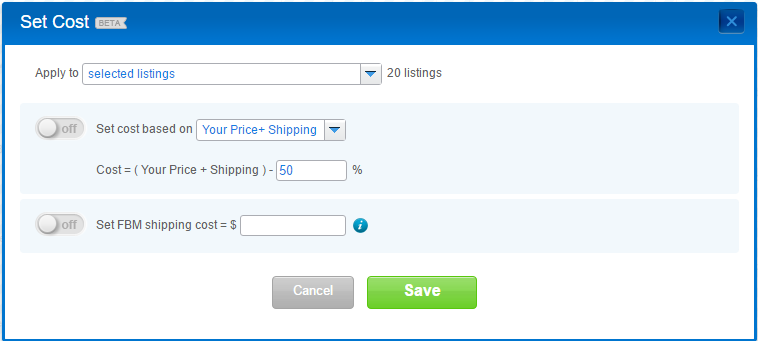
You can set your cost based on Your Price + Shipping (current selling price), or you can enter a specific number.
You can also set FBM shipping cost here. - Click Save to apply the changes.
The changes will also take effect in the Price Calculator.