Frequently Asked Question
[Managing Repricing] How to Create a New Rule
Last Updated 7 years ago
1. Create a Rule
Navigate to Repricing Central > Marketplaces > Repricing Rules.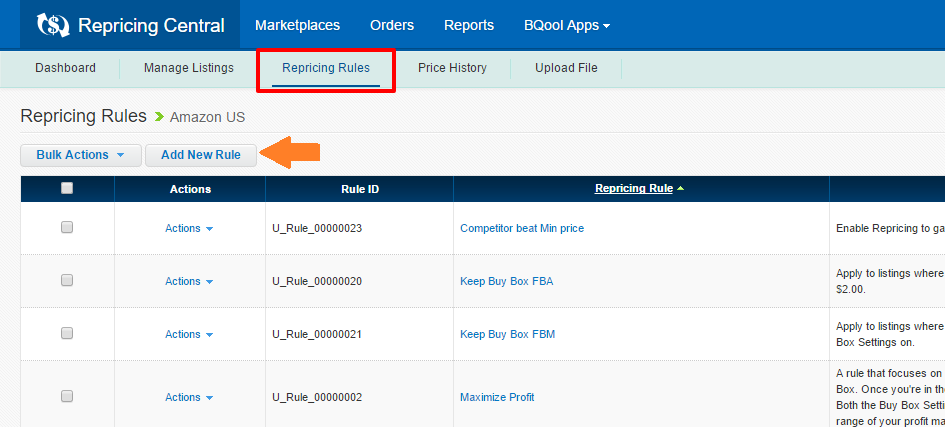
Then click Add New Rule.
2. Fill out the form
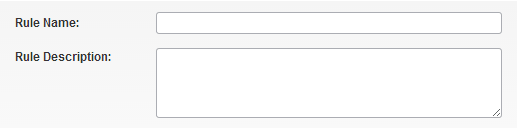
- Rule Name: name the rule for your own reference.
- Rule Description: include information about the rule.
3. Specify Buy Box Settings
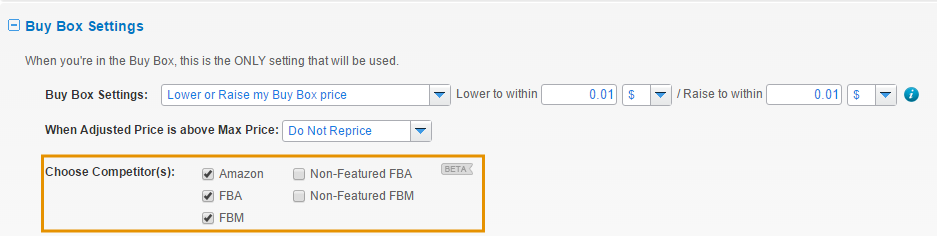
The Buy Box Setting will determine how your price will react when you are in the Buy Box. Previously, the Buy Box Settings will compete with both FBA and FBM by default, but now you will be able to select the competitor's fulfillment type. We recommend excluding Non-Featured Merchants.
Lower or Raise my Buy Box Price
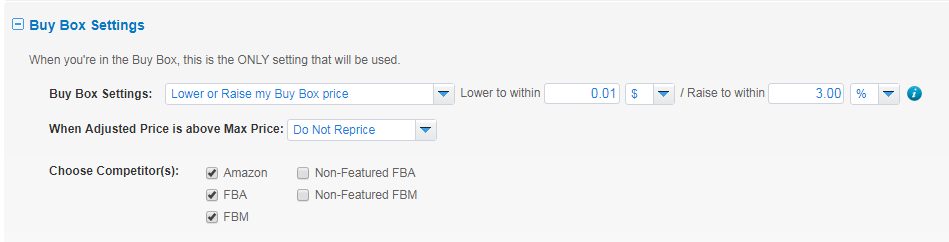
This setting operates in two steps:
- Check if you are the lowest price. If you are not, this setting will lower your price by the specified amount.
- If you are the lowest price already, it will check if your price can be raised. If your price can be raised, then this setting will raise your price by the specified amount.
Competitor 1: $14.00
(Buy Box) You: $15.00
Competitor 2: $16
The setting will check if you are the lowest price. You are not, so it will lower your price.
The lowest-priced competitor is $14. You will be repriced to $13.99.
Example 2:
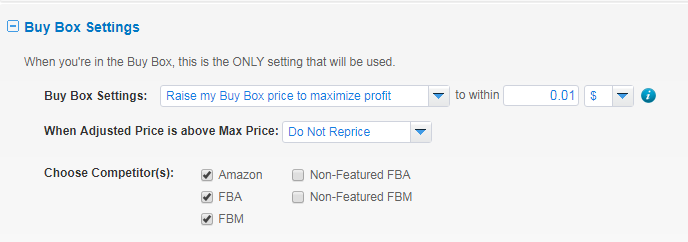
When you are in the Buy Box, it will adjust Your Price to a cent less than your next competitor (i.e. Competitor's Price - 0.01). This is meant to maximize your profit margins.
Example:
Example:(Buy Box) You: $15.00
Competitor 2: $16
The setting will check if you are the lowest price. You are not, so it will lower your price.
The lowest-priced competitor is $14. You will be repriced to $13.99.
Example 2:
(Buy Box) You: $13.99
Competitor 1: $14.50
Competitor 2: $16.00
The setting will check if you are the lowest price. You are, so it will then check if your price can be raised. Competitor 1 raised their price, and the Buy Box Setting will allow you to follow the competition back up.
The next highest competitor is at $14.50. Your price will be raised to $14.49.
Competitor 1: $14.50
Competitor 2: $16.00
The setting will check if you are the lowest price. You are, so it will then check if your price can be raised. Competitor 1 raised their price, and the Buy Box Setting will allow you to follow the competition back up.
The next highest competitor is at $14.50. Your price will be raised to $14.49.
Raise my Buy Box Price to Maximize Profit
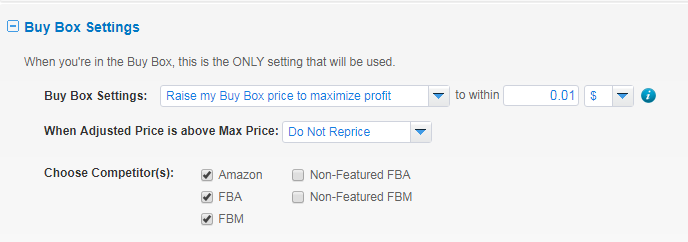
When you are in the Buy Box, it will adjust Your Price to a cent less than your next competitor (i.e. Competitor's Price - 0.01). This is meant to maximize your profit margins.
Example:
Competitor 1: $14.00
(Buy Box) You: $15.00
Competitor 2: $16.00
Your closest competitor is selling at $16.00. Your Price will be raised to $15.99.
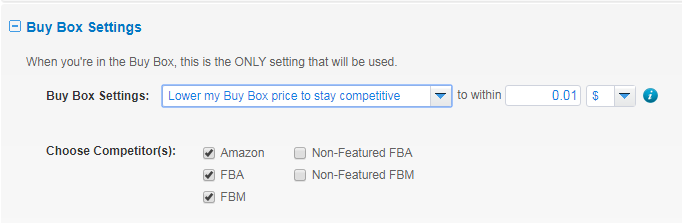
This will find the lowest price, and adjust Your Price to one cent less (i.e. Competitor's Price - 0.01). This is a very aggressive strategy meant to keep you in the Buy Box rotation for as long as possible.
(Buy Box) You: $15.00
Competitor 2: $16.00
Your closest competitor is selling at $16.00. Your Price will be raised to $15.99.
Lower my Buy Box Price to stay competitive
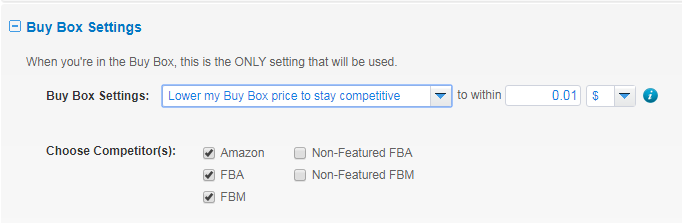
This will find the lowest price, and adjust Your Price to one cent less (i.e. Competitor's Price - 0.01). This is a very aggressive strategy meant to keep you in the Buy Box rotation for as long as possible.
Competitor 1: $14.00
(Buy Box) You: $15.00
Competitor 2: $16.00
You are in the Buy Box even though you don't have the lowest price. The lowest price is $14.00. Your Price will be lowered to $13.99.
Do not change my Buy Box price
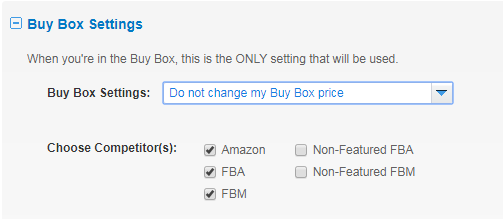
When you're in the Buy Box, no repricing will occur.
Disable Buy Box Settings
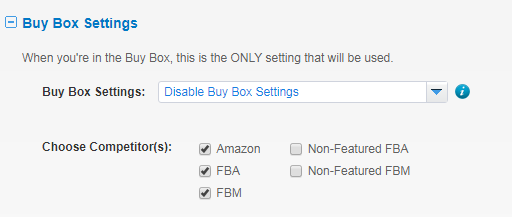
Replace Buy Box Settings with Repricing Settings. You will run Repricing Settings even when you are in the Buy Box.
When Adjusted Price is above Max Price
In the event that the Buy Box Settings would have raised your price beyond the Max Price, use this setting to choose what you would like us to do.4. Specify Repricing Settings
When you're not in the Buy Box, these are the settings that will be used. You can choose to compete with the lowest price or the buy box price.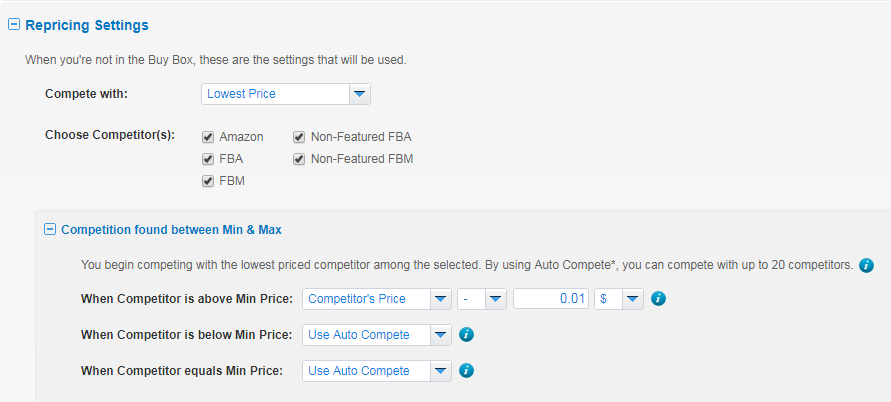
Choose Competitor(s)
Choose who to reprice against. Check the competitors you want to include in repricing.When Competitor is above Min Price
Choose how to compete when your competitor's price is greater than your Min Price.- Competitor's Price +/- value: set Your Price according to your competitor's price.
- Min Price + value: set Your Price according to your Min Price.
- Max Price - value: set Your Price according to your Max Price.
You set the rule to < Competitor's Price - 0.01 value >.
Competitor: $15.00
You: $18.00
Your competitor's price ($15.00) is greater than your Min Price.
Your Price after repricing is < $15.00 - 0.01 = $14.99 >.
When Competitor is below Min Price
Choose how to compete when your competitor's price is less than your Min Price.- Use Auto Compete: Auto Compete actively finds the next lowest competitor and applies the corresponding Repricing Setting. You are able to compete with up to 20 competitors.
Learn more about Auto Compete - Use Min Price: set Your Price to Min Price.
- Use Max Price: set Your Price to Max Price.
- Do Not Reprice: leave Your Price unchanged.
- Customize Your Price: adjust Your Price according to your Competitor's Price, Min Price, or Max Price.
When Competitor equals Min Price
Choose how to compete when your competitor's price equals your Min Price.- Use Auto Compete: Auto Compete actively finds the next lowest competitor and applies the corresponding Repricing Setting. You are able to compete with up to 20 competitors.
Learn more about Auto Compete - Use Min Price: set Your Price to Min Price.
- Use Max Price: set Your Price to Max Price.
- Do Not Reprice: leave Your Price unchanged.
- Customize Your Price: adjust Your Price according to your Competitor's Price, Min Price, or Max Price.
No Competition
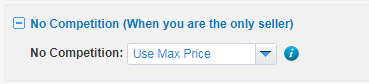
Choose how to adjust Your Price when you have no competition.
- Use Max Price: set Your Price to Max Price.
- Do Not Reprice: leave Your Price unchanged.
- Customize Your Price: adjust Your Price according to Your Price, Min Price, or Max Price.
No Competition between Min & Max (When all competitors are below Min Price & above Max Price)

When there are no competitors found between your Min and Max price.
- Use Max Price: set Your Price to Max Price.
- Use Min Price: set Your Price to Min Price.
- Do Not Reprice: leave Your Price unchanged.
Min Price Protection Default Settings

The Min Price Protection Default Settings allows you adjust Your Price in the event that your rules try to reprice below your set Min Price. You can set it to:
- Use Min Price: set Your Price to Min Price.
- Use Max Price: set Your Price to Max Price.
- Customize Your Price: adjust Your Price according to your Competitor's Price, Min Price, or Max Price.
If you are satisfied with your rule, click Save to create the new rule.
If you want more options for competing with different sellers under different scenarios, proceed to the Advanced Settings. Learn more about Advanced Settings.