Frequently Asked Question
[Advanced Topics] Add Notes
Last Updated 7 years ago
Use BQool's Add a Note feature to record correspondence with customers and keep your team on the same page.
To add a note to the product review, you will need to get to the Review Central.
Hover your mouse over Review Central > Marketplaces > Manage Reviews.
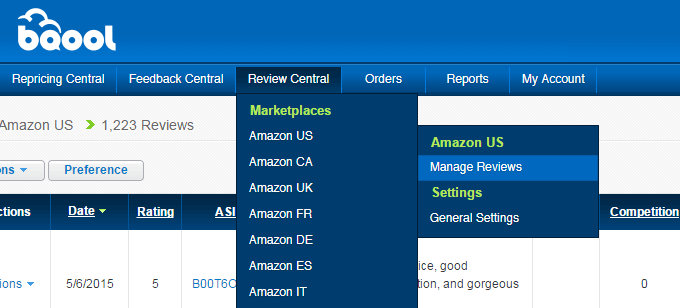
A table of Reviews related to your listings will be shown.
Now you have created a note of the review so that you can come back and have a reminder about this review.
To add a note to the product review, you will need to get to the Review Central.
Hover your mouse over Review Central > Marketplaces > Manage Reviews.
A table of Reviews related to your listings will be shown.
- Choose a review. Note: you can use the filter located on the left-hand side to help you find the review you want.
- Hover your mouse over Actions and click on Add a Note.
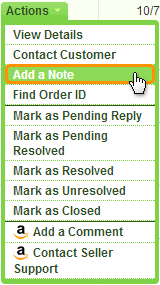
- Fill in any customer requests, outstanding issues, email content, and more.

- Click Save to save this note.
Now you have created a note of the review so that you can come back and have a reminder about this review.