Frequently Asked Question
[Manage Reviews] Using Filters
Last Updated 7 years ago
Let BQool help you remove and track negative product reviews to protect your brand. BQool eliminates prep work for you so that you can focus on what's truly important--removing negative reviews.
Select Review Central > Marketplaces > Manage Reviews.
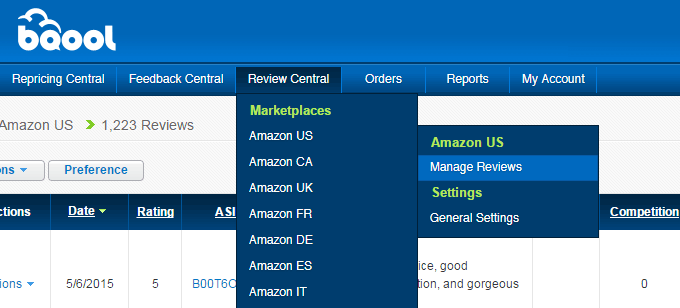
Once Reviews are loaded, you can start navigating using filters. You will find a set of filters on the left-hand side to help you navigate through the feedback and find the one you need to work on.
Note: Reviews are updated within 48 hours.
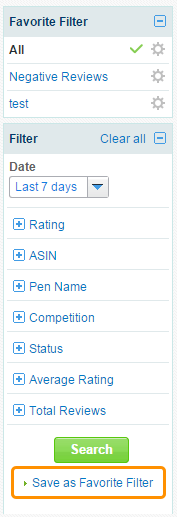
Notes: Users can add up to 20 custom filters. Users in a shared account will be able to set their own filters.
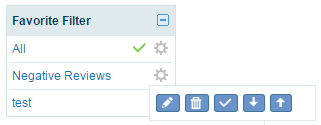
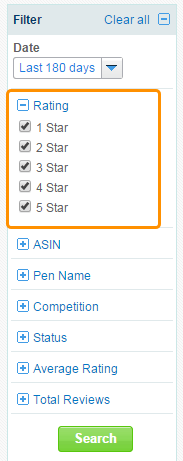
You can view the reviews by its rating so that you could respond to the negative product reviews quickly.
Reviews could be rated from 1 to 5 stars. Best is 5, and worst is 1.
Using these filter, you can start with 1-star reviews first, and then move on to others. You don't need to respond to the 5-star reviews, but information found here could help to learn the positive things about the product and leverage the experience.
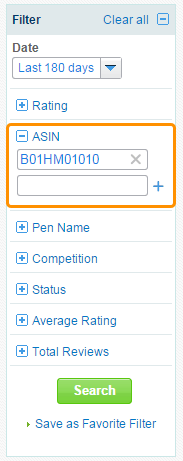
You can add specific ASINs for quick viewing or group as a Favorite Filter. You can add up to 50 ASINs.
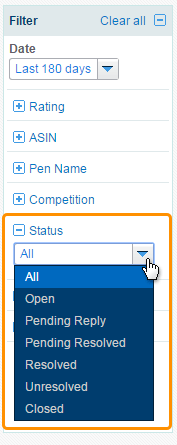
You can look up reviews by its status and resolve them quickly. For example, prioritize on resolving Open(1-3 Stars + No Competition)reviews could help to protect your product sales opportunity especially when there isn't any competition.
Take advantage using BQool to help you prioritize your work using these filters; it will help you resolve negative reviews quickly and efficiently.
Select Review Central > Marketplaces > Manage Reviews.
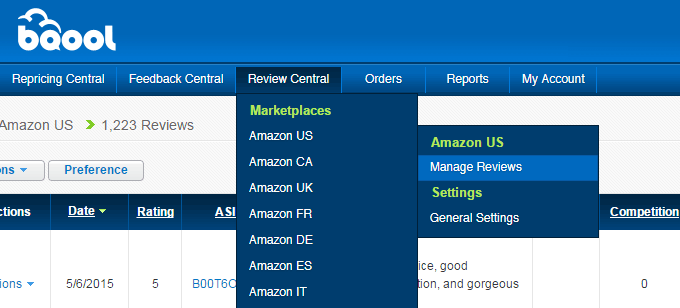
Once Reviews are loaded, you can start navigating using filters. You will find a set of filters on the left-hand side to help you navigate through the feedback and find the one you need to work on.
Note: Reviews are updated within 48 hours.
Favorite Filter
- In the Filter, choose which categories or selections you want to search for.
- You may click Search to preview the listings that would show up in your searches.
- Click Save as Favorite Filter to create a new filter.
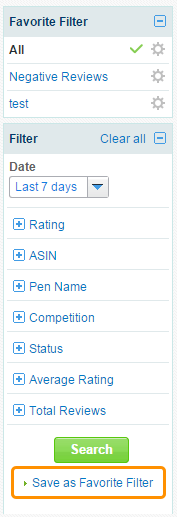
Notes: Users can add up to 20 custom filters. Users in a shared account will be able to set their own filters.
Filter Actions
The gear icon next to the filters allow users to perform certain actions to the filter: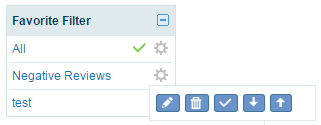
- Edit: Opens the filter editing pane
Note: default filters cannot be deleted - Delete: delete the filter
- Make default filter: the default filter determines what filter to apply when users go to Manage Reviews. The default selection is to view all listings.
- Move up/down: reorders the filters.
Review Filter
There are various review filters help you find the most important ones to work on. Protect your brand image and product value by removing the negative reviews.Filter by Review Rating
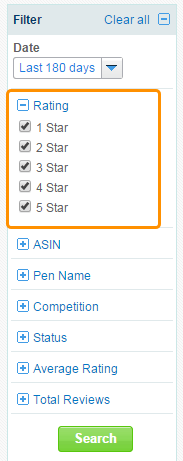
You can view the reviews by its rating so that you could respond to the negative product reviews quickly.
Reviews could be rated from 1 to 5 stars. Best is 5, and worst is 1.
Using these filter, you can start with 1-star reviews first, and then move on to others. You don't need to respond to the 5-star reviews, but information found here could help to learn the positive things about the product and leverage the experience.
Filter by ASIN
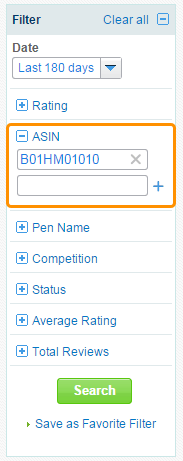
You can add specific ASINs for quick viewing or group as a Favorite Filter. You can add up to 50 ASINs.
Filter by Review Status
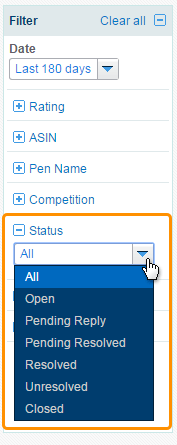
You can look up reviews by its status and resolve them quickly. For example, prioritize on resolving Open(1-3 Stars + No Competition)reviews could help to protect your product sales opportunity especially when there isn't any competition.
- Open: New reviews that require responses from your customer support. (All new BQool retrieved feedback data from Amazon would be marked "Open").
- Pending Reply: Reviews that is responded by your customer support but waiting for buyer's response.
- Pending Resolved: Reviews that buyer has responded from Pending Reply.
- Resolved: Reviews that you have completely answered and has no issue with the buyer. (BQool will mark the status automatically according to Amazon's report feedback on a daily basis).
- Unresolved: Reviews that hasn't been fully answered to the buyer's question or complaint.
- Closed: Reviews that has decided not to spend more time on it, whether it is resolved or unresolved.
Take advantage using BQool to help you prioritize your work using these filters; it will help you resolve negative reviews quickly and efficiently.