Frequently Asked Question
[Advanced Topics] Dashboard Gadgets
Last Updated 7 years ago
The Dashboard shows an overview of your account, performance, and notifications.
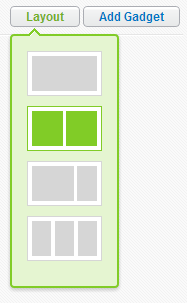
There are 4 different Dashboards, each one showing different information.
Some notable gadgets are:
Some notable gadgets are:
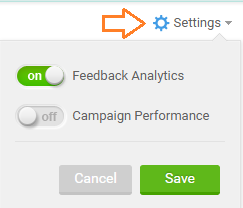
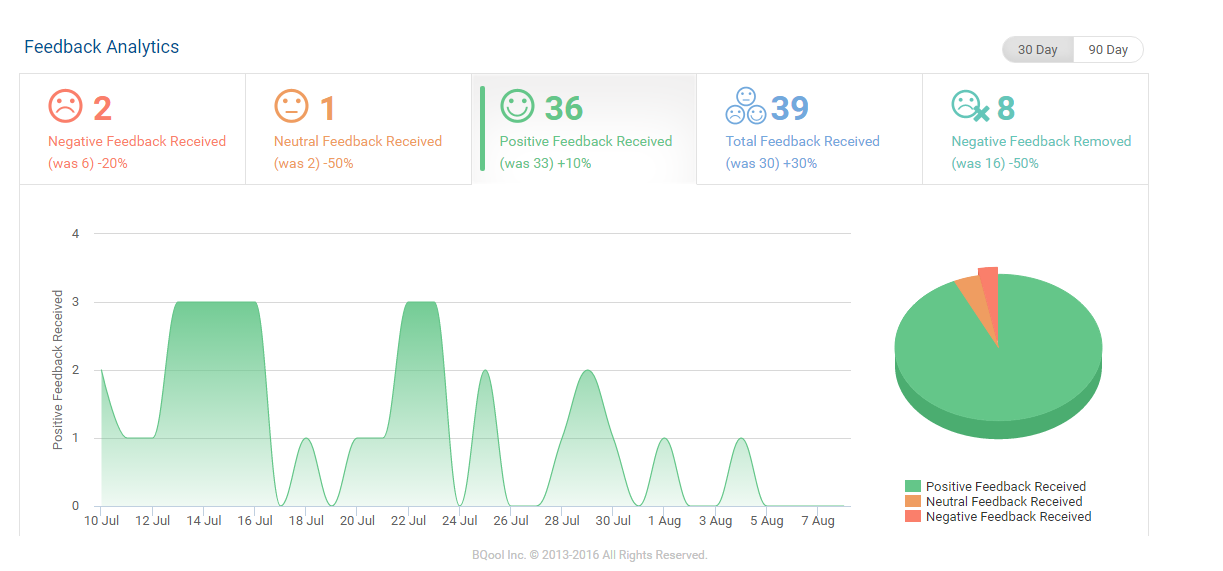
Some notable gadgets are:
Gadgets
The dashboard is populated with boxes of information called gadgets. Each page has a different set of gadgets, and you can customize which gadgets to show for each page, as well as customize how the gadgets are arranged.- To add a gadget, click the Add Gadget button.
The top row shows which page of the Dashboard the gadgets correspond to.
- Click Add to add the gadget to the Dashboard.
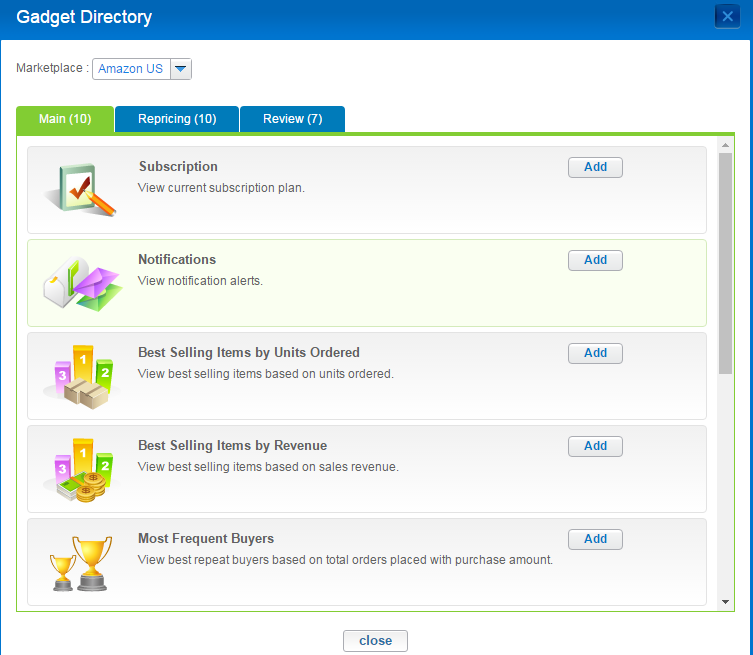
- You can customize certain parts of each gadget by using the buttons on the top right corner.
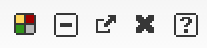 Color: changes the color of the top of the gadget pane.
Color: changes the color of the top of the gadget pane.
Hide: minimizes the gadget pane, but does not remove it from the Dashboard.
Expand: enlarges the gadget pane to the width of the browser window. It also hides all other gadgets.
Close: removes the gadget from the Dashboard.
More Information: shows more information about the gadget. - Some gadgets also enable you to view data as a chart or graph. Click the buttons next to Displayto toggle between chart and graph mode.
Layout
- To change the layout of the Dashboard, click Layout and select the arrangement you want.
- You can also click and drag the gadgets to change their positions on the page.
There are 4 different Dashboards, each one showing different information.
Main Dashboard
The Main Dashboard shows an overview of your account, performance, and notifications.Some notable gadgets are:
- Notifications: shows recent activity associated with your account.Note: Your notifications will also show up as Unread Messages at the top of the page.
- Most Frequent Buyers: shows the best repeat customers based on total orders placed and purchase amount. Clicking on the Orders Placed number next to the customer's name will show the customer's order history.
- Best Selling Items by Revenue: shows the best selling items based on sales revenue.
- Total Order placed and Total Unit Ordered: We will only count the orders that were release from MWS as fulfilled completed. The data will keep on updating for the past 30 days period.
Repricing Dashboard
Note: The data in the Repricing Dashboard is based on listings with repricing enabled.Some notable gadgets are:
- Competition: shows the number of listings with or without competition.
- Buy Box: shows listings that won the Buy Box.
- Competitor's Price vs Min Price: shows how many of your listings are priced at Min Price. Indicates which products are and are not competitive.
- My Price vs Max Price: shows the number of listings in which you are maximizing your profit.
- My Price vs Min Price: shows the number of listings in which you are making the least profit.
Feedback Dashboard
The New Feedback Dashboard is directly under the Feedback Tab. You can use the Settings at the right-hand top corn to turn on the different analysis.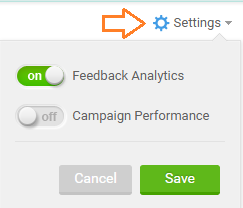
- Feedback Analytics: a breakdown of the Feedbacks and you can click through the different feedback and see what time you received the feedbacks
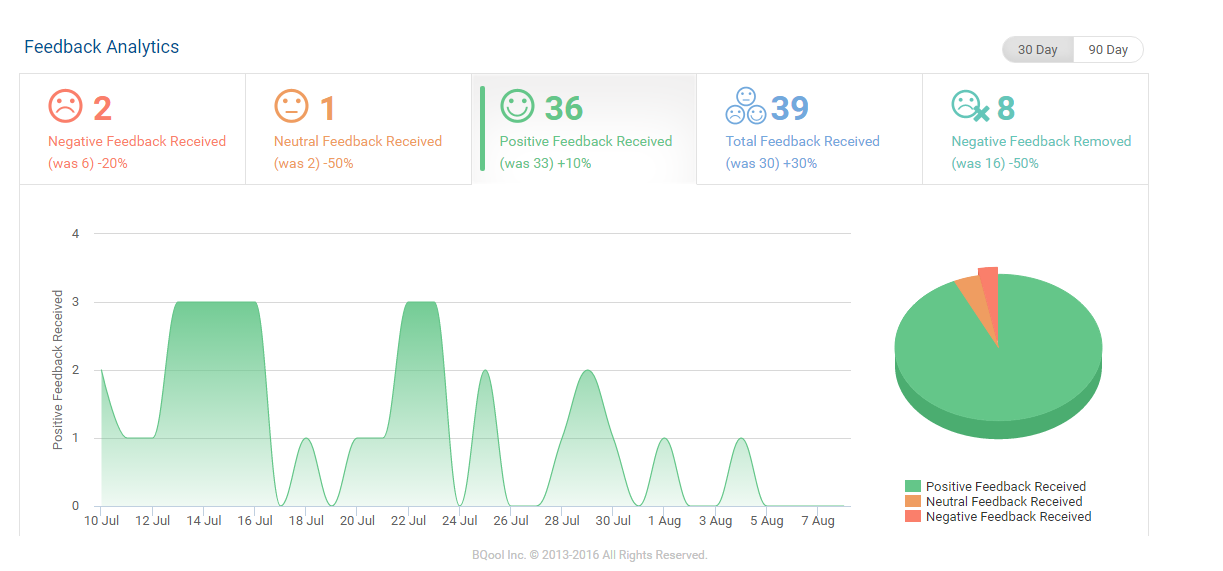
- Negative Feedback Received
- Neutral Feedback Received
- Positive Feedback Received
(Positive Feedback Integration required) - Total Feedback Received
- Negative Feedback Removed
- The Pie-chart of the different feedback (the Pie-chart reflect the data showing on the storefront)
Review Dashboard
Note: You can choose how many stars constitute a negative review. Use the dropdown menu at the top left of the gadget to choose between 1 + 2 Star or 1 + 2 + 3 Star.Some notable gadgets are:
- Review Statuses: shows the number of reviews that are open, pending reply, pending resolved, resolved, unresolved, and closed.
Note: If you don't mark your reviews, some status fields might not display a quantity. - Recent Negative Reviews: shows the five most recent negative reviews.
- Unresolved Negative Reviews: shows the monthly rate of unresolved negative reviews.
- Most Reviewed Listings: identifes the listings that have received the most reviews. Because more sales would result in more reviews, this is useful in determining the sales performance of a product.
- Buyers with Most Reviews: identifies the buyers who have left the most reviews.