Frequently Asked Question
[Advanced Topics] Buyer Blacklist
Last Updated 7 years ago
You can add a buyer to the blacklist if you never want them to receive automatic emails in the future.
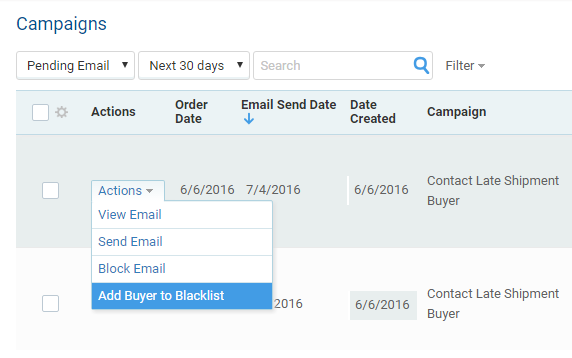
Go to Feedback Central > Feedback > Blacklist to manage the list of blacklisted buyers.
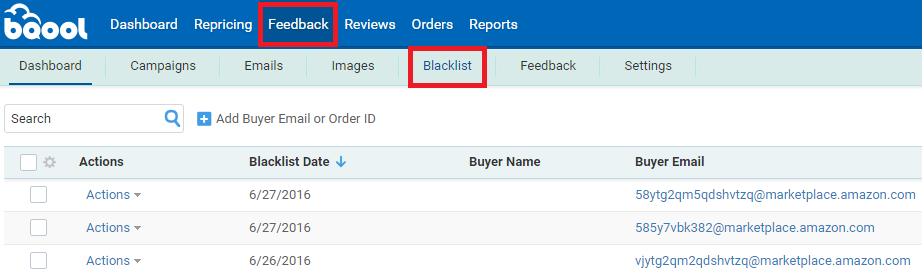
You can also click the Add Buyer Email or Order ID button to add a buyer to the blacklist.

Another way to add buyers to the blacklist by bulk is to go to Feedback > Settings > Upload File, and select Buyer Blacklist File from the File Type drop down menu. You may need to download Blank Template first to fill out your buyer list before uploading the file.
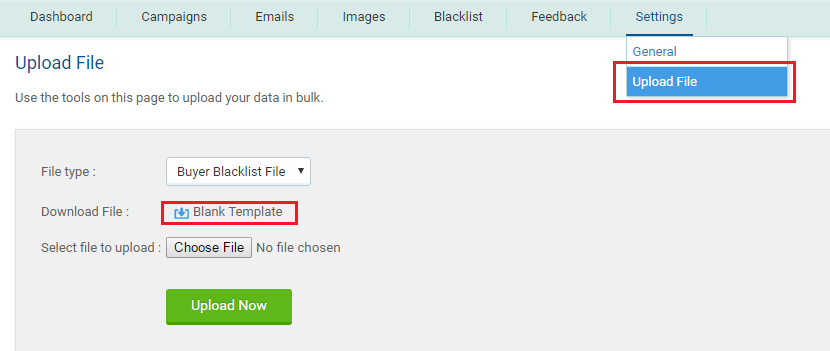
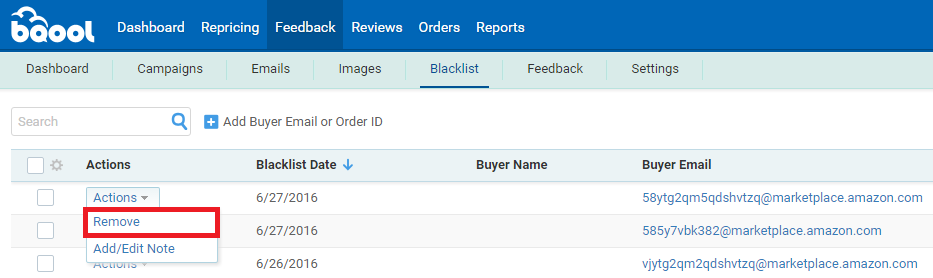
You can also select multiple buyers in this list by checking the boxes in front and use the Bulk Actions button to remove by bulk.
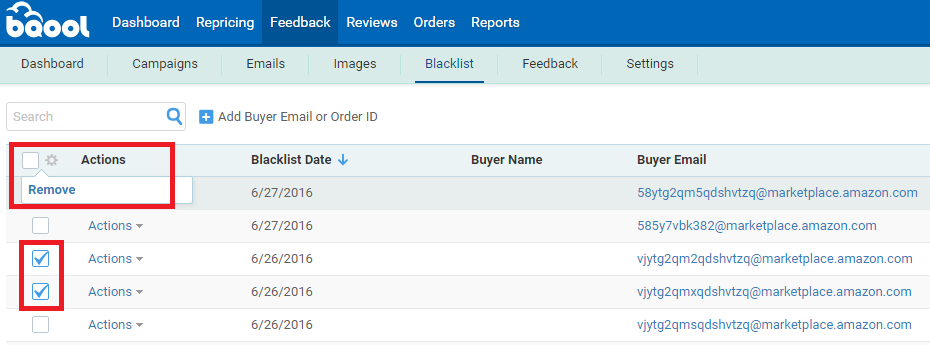
To Add Buyers to Blacklist
In Feedback Central > Marketplaces > Manage Email, you can add buyers to the blacklist by clicking Actions > Add Buyer to Blacklist.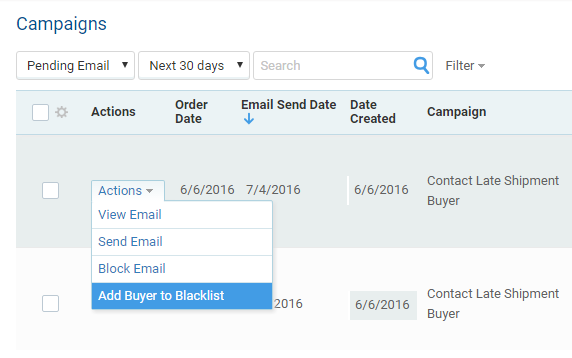
Go to Feedback Central > Feedback > Blacklist to manage the list of blacklisted buyers.
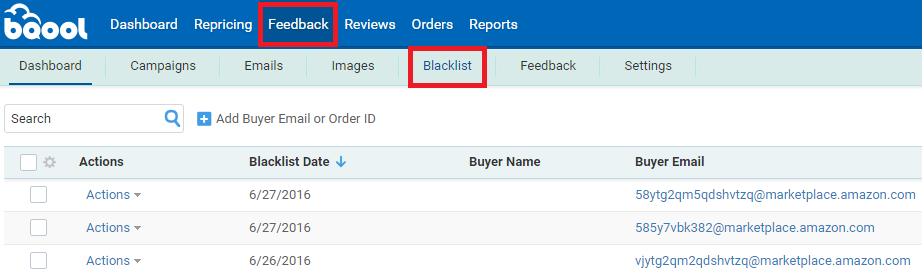
You can also click the Add Buyer Email or Order ID button to add a buyer to the blacklist.
Another way to add buyers to the blacklist by bulk is to go to Feedback > Settings > Upload File, and select Buyer Blacklist File from the File Type drop down menu. You may need to download Blank Template first to fill out your buyer list before uploading the file.
Removing Buyers from Blacklist
Once you've added buyers to the Blacklist either by adding individually or by bulk, you will still be able to remove anyone from your blacklist if you wish. To remove buyers from the blacklist, go to Feedback > Blacklist, find the buyer you wish to remove, click on Actions > Remove.You can also select multiple buyers in this list by checking the boxes in front and use the Bulk Actions button to remove by bulk.