Frequently Asked Question
[Manage Feedback] How to Manage Feedback
Last Updated 7 years ago
View feedback
Navigate to Feedback > Feedback to access feedback for your listings.You can choose to see feedback from a particular date range by adjusting the Date Range options.

Use the filters on the left to find specific types of feedback. You can also use the Filter to narrow down the search.
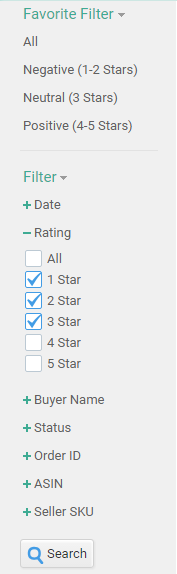
Note: The Filter search is much faster than the General search on the top.
Respond to feedback via email
To email customers about feedback directly from BQool, follow the steps below:- Register the email you want to use with Amazon’s approved senders list.
Learn how to add an email to Amazon's approved senders list - Next to the feedback you want to respond to, click Action > Contact Customer to reply to the buyer who left the feedback via email directly from BQool.
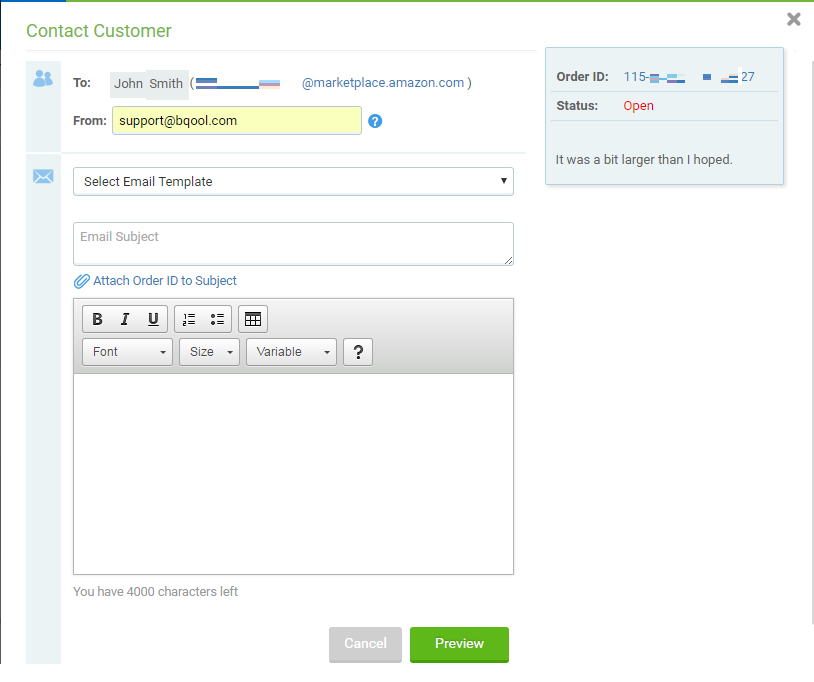
- Fill out the subject line, and type your email to the customer below.
You also have the option to reply using an email template. Select an email template using the Select e-mail template drop-down menu. Learn how to create email templates
Note: Make sure the email you enter is registered as an approved sender with Amazon. Otherwise, Amazon will block the email, and your customer won't receive it.
How to manage feedback